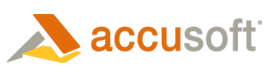Set the AutoSize property defines the default value for how an image will be sized and positioned for display when painted. The MaxHeight, MinHeight, MaxWidth, and MinWidth properties define the maximum and minimum dimensions that the control can be set to.
Resize Image
You can resize the display image without changing the image using either of the following:
- Call the AutoSize property to change the display image size, effective the next time the control paints.
- Call the ZoomToFit method to zoom the displayed image to fit the width, height, or both to the control window. The image, the aspect ratio of the displayed image and the aspect ratio of the image's pixels remain unchanged.
 |
If the AutoSize property is set to 'BestFit', 'FitWidth' or 'FitHeight' then the ImageXView.ZoomFactor property will be locked. |
 |
These resize actions change the size of the display, without impacting the size of the image. To translate between the coordinates on the displayed image and the coordinates in the image, use the TranslateX and TranslateY methods. To modify the size the of the image, use the ResizeEx method. |